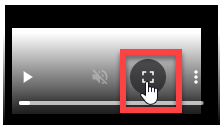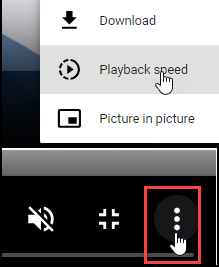Task Templates
Articles in this Topic
| Add a new Task Template | Editing Task Templates |
| Delete Task Template | Watch the Video |
About Task Templates
Tasks can be created and assigned to Users from the Organisation. The templates used for Tasks are defined within the Settings.
To access this function, from the Settings page select Task Templates.
Prerequisite: The Task categories are defined within the System Lookups settings and must be defined prior to adding any Task Templates.
To add a new Task Template click on the Add + button at the top right of the table.
This opens the Add Task Template panel.
Complete the details for the Template
- Give the Template a Title.
- Name the Task Title.
- Select the Task Category from the list shown.
- Add a brief description (optional).
- Save the details to create the new Task Template. The new Template will now be available when creating Tasks within the File records.
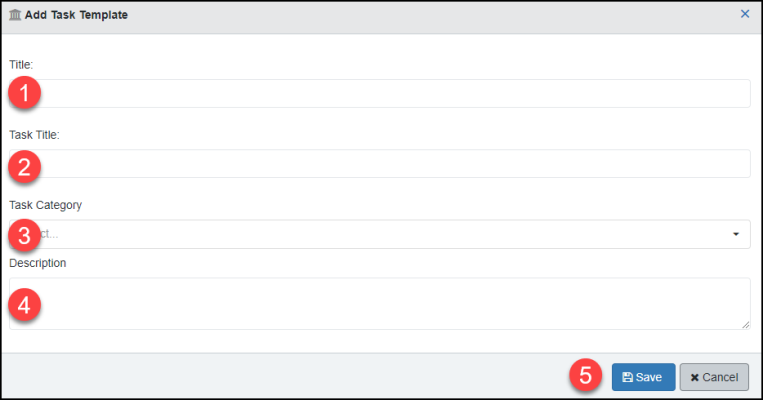
Task Templates can be edited by selecting 'Edit' - changes can be made to the Title, Task or Description. Chages made to edited Templates will only be applied to future Tasks using that Template. To make a permanent change it is recommended to create a new Template and/or Task category.
To delete a Task Template select 'Delete' and confirm in the pop-up. If the template is already 'in-use' it cannot be deleted.
Watch the Video
Viewing Tips
To view a video at full screen, click on the 'Full screen' button.
To adjust the playback speed (decrease or increase) click on the 3 dots and select Playback speed.
Captions display best if the mouse or touch-pad are not moved or engaged once playing.
Videos have no audio.